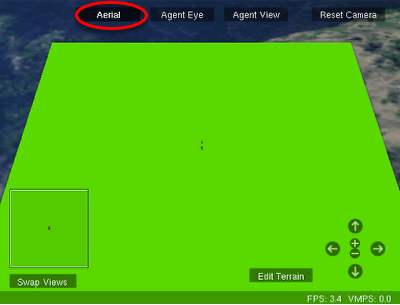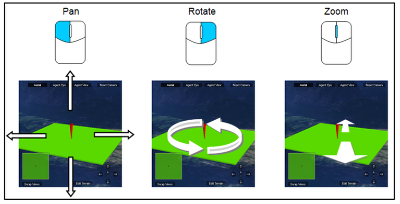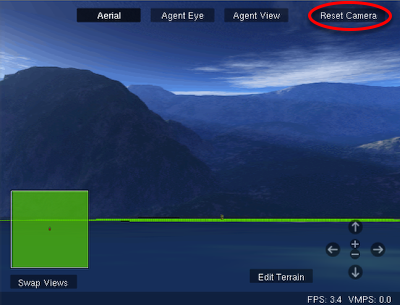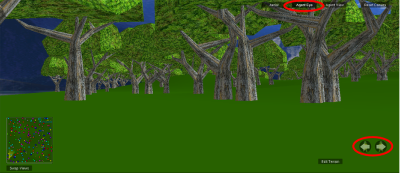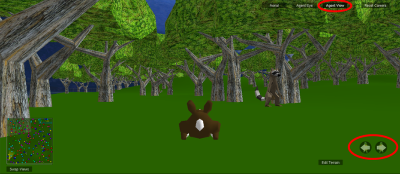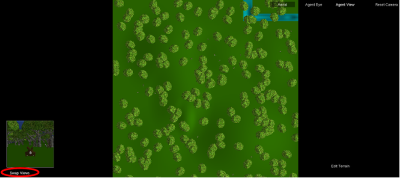How to Navigate in Spaceland
Spaceland is the 3D environment where all of the created agents and the environment itself execute the blocks on the canvas. This guide will teach you about the Spaceland interface and how to navigate in this 3D space.
Default View: Aerial
When a new project is first opened, you are taken to a default view of the world: Aerial view. Within this view, the camera is positioned above the terrain so that it is possible to see the environment in its entirety. The aerial camera view (highlighted at the top of the window) allows for free range of movement within the terrain.
Using the Mouse or Trackpad to Navigate
By placing your mouse or trackpad cursor on the terrain, you can pan, rotate and zoom.
To
pan
, hold down the left mouse button and move around.
To
rotate
, hold down the right mouse button and move around.
To
zoom
, use the scroll wheel - up to zoom in, down to zoom out.
Reset Camera
If you're ever in a situation where you either lose sight of the terrain or you rotated so that it's become a thin line and too difficult to position your cursor on the terrain, pressing Reset Camera will take you back to the original viewpoint.
Agent Eye
The next camera view is Agent Eye . With this, you can get a first-person perspective of the environment by looking through the eyes of an agent. Within Agent Eye you lose the ability to freely move the camera around the terrain. Instead, you can now switch between various agents on the terrain and see Spaceland from their eyes.
Agent View
Agent View (also called Over the Shoulder ) positions the camera directly behind the agent. In this mode, you can see the agent and its actions before you at all times. This camera view also prevents free movement of the camera and the environmet, but you may also switch between the different agents in Spaceland.
Agent Monitor
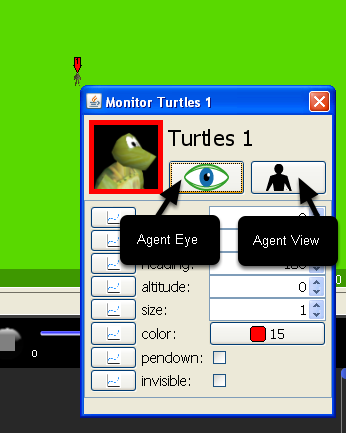
When you have a lot of agents, and you want the agent view or agent eye of a specific agent, click on the agent you want, and an agent monitor window will pop up. You can then click on the agent eye or agent view button to switch to that agent's perspective.
Overhead
The last camera view in Spaceland is the Overhead View . To switch to this view, click on Swap Views under the small box on the left side of the window. This box will display either an overhead view of Spaceland or whatever position the camera was in before. The Overhead view lets you view the terrain in it's entirety from a straight-on air to ground view.