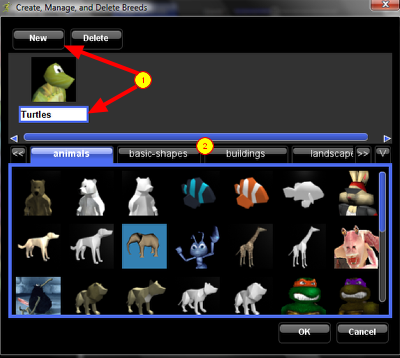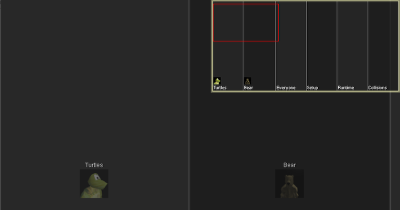How to Edit Breeds
Breeds in StarLogo TNG are categories of agents that share the same shape. You can create multiple agents of the same breed that execute the same set of blocks in parallel. Each breed created is unique and generates its own canvas page and My Blocks drawer blocks. This tutorial will show you how to create and manage your own breeds.
Open the Breed Editor
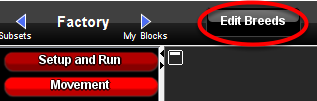
In the StarLogo Blocks window, find the "Edit Breeds" button next to the Factory label and click on it. Once you have clicked on "Edit Breeds", a new window will open up. This is the Breed Editor.
Creating a New Breed
The Breed Editor allows you to create, change, or delete any breed within StarLogo.
1. Click "New" to create a new breed. Whenever you click "New", the Turtles breed is created by default. An image of the breed always appears with a text-box below, allowing you to change the name of the breed.
2. Within the Breed Editor, there are several different breed categories to choose from. Each category can be seen under a different tab and has its own unique shapes. We will stay on the animals page and choose the brown bear.
Creating a New Breed: Naming
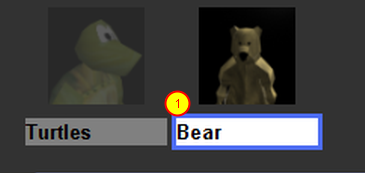
1. Once the bear has been chosen, the default image of the turtle is changed to a bear. We can now change the name of the shape by clicking on the blue text box. Type in "Bear".
2. Click "OK".
Now you have created a new breed!
New Page Added to Canvas
Once a breed is created, some changes are made. The most noticeable is the creation of a new page on the canvas. The new page can also be seen in the minimap.
New Drawer Created
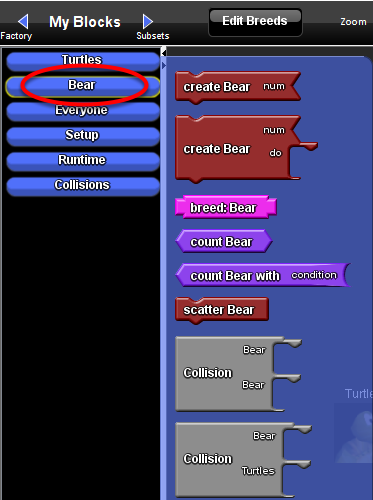
Another change to Spaceland is the creation of a new drawer in the My Blocks palette. This drawer contains breed-specific blocks that only affect/control the Bear breed. All new breeds created come with a new drawer containing their own blocks, including create blocks, collision blocks, scatter block, count blocks, and breed blocks (which reports the string of a given breed).
Altering or Deleting an Existing Breed
At any point you can alter or delete an existing breed. Simply return to the Breed Editor and click on an already existing breed. To change the shape, select any of the shapes in the categories. Once you click on the picture, the shape of your breed will immediately change. To change the name, click in the text box and type in a new name.
To delete an existing breed, click on the picture and then click "Delete" at the top of the Breed Editor next to "New." Once a breed is deleted, it' page on the canvas, drawer in the My Blocks palette, and all associated blocks will be removed from the StarLogoBlocks window.